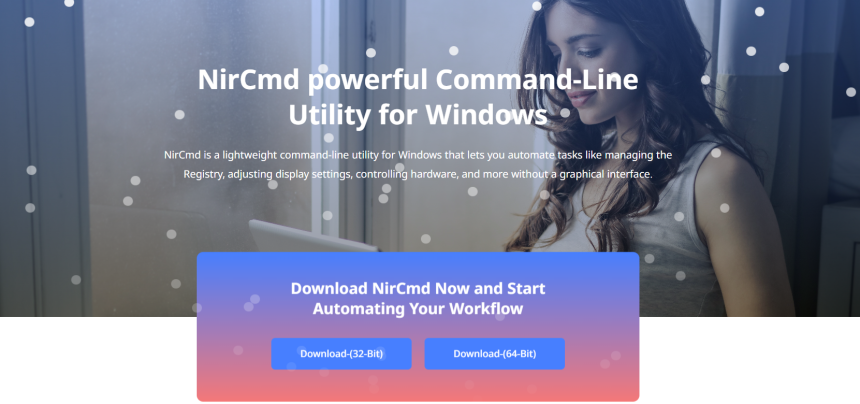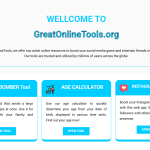Automating routine Windows tasks can greatly improve productivity and system efficiency. NirCmd, a powerful command-line utility for Windows, provides a straightforward way to automate tasks through commands that execute silently and efficiently. This tool allows both casual users and IT professionals to streamline daily operations like file management, system controls, and multimedia adjustments. This article explores how NirCmd automates Windows tasks, its practical uses, and how to get started with it effectively.
NirCmd is favored for its portability, flexibility, and ease of use. It requires no installation, can be run from any folder, and supports hundreds of commands to control various aspects of the Windows operating system. Whether you want to automate volume adjustments, file operations, or power management, NirCmd simplifies the process with concise command-line instructions.
Understanding how NirCmd works and the best ways to apply its automation capabilities can save time, reduce errors, and improve overall workflow. This guide details the automation features of NirCmd and shows how you can leverage them to optimize your Windows experience.
NirCmd’s Automation Capabilities
NirCmd is a command-line tool designed to perform a wide range of Windows system commands efficiently. It provides users with the ability to automate tasks like adjusting system volume, managing files, controlling display settings, and running or closing applications. Its lightweight nature and absence of installation requirements make it especially convenient.
Core Functions for Automation
The tool’s core strength lies in its ability to execute commands silently or with minimal interface interaction. It supports automation of multimedia controls, file management, system power options, and more. These functions allow users to perform complex tasks through simple command lines or scripts.
Who Benefits from NirCmd Automation?
NirCmd is widely used by system administrators, developers, power users, and even casual Windows users. IT professionals automate system maintenance and configuration, while everyday users automate repetitive tasks. Its broad compatibility suits various skill levels and use cases.
Setting Up NirCmd for Task Automation
Downloading and Preparing NirCmd
Before automation, users must download NirCmd from the official NirSoft website. The tool comes as a zipped executable file, which you can extract to any preferred folder. No installation means you can start automating tasks immediately after extraction.
Running NirCmd Without Installation
Once extracted, NirCmd runs directly from the folder via command prompt or scripts. This portability enables users to carry it on USB drives or use it across multiple computers without admin privileges. Quick access supports on-the-fly automation needs.
- Extract the zip file to a local or portable drive.
- Open a command prompt in the folder location.
- Run NirCmd commands directly with correct syntax.
Integrating NirCmd into Environment Variables
Adding NirCmd’s folder path to the Windows environment variables allows commands to be run from any command prompt location. This step enhances usability, especially for frequent automation users, by removing the need to navigate directories each time.
Automating Multimedia Controls with NirCmd
Volume and Mute Controls
NirCmd can instantly mute, raise, or lower system volume through simple commands. This is useful for presentations, meetings, or media playback scenarios where sound control needs to be swift and precise. It can also toggle mute or adjust volume by specific increments.
Managing Media Playback
Though NirCmd does not control media apps directly, it can launch or close media players as part of automation scripts. Combining NirCmd commands with batch files can create workflows that manage media playback and system volume seamlessly.
- Mute system volume for quick silencing.
- Increase volume gradually using scripts.
- Launch or close media applications with commands.
Adjusting System Sounds
Users can enable or disable system sounds using NirCmd commands, enhancing control over Windows notifications and alerts. This automation helps create quiet working environments or specific sound profiles for different scenarios.
File and Folder Automation Using NirCmd
Moving and Copying Files
NirCmd simplifies file management by enabling users to copy or move files with commands. This capability helps automate backup processes or organize files efficiently without opening File Explorer. Bulk operations can be scripted for enhanced productivity.
Renaming Files in Bulk
Batch renaming of files is a common task that NirCmd handles smoothly. With commands, users can rename multiple files following patterns, making it easier to maintain organized folders or prepare files for specific projects.
- Automate daily backup copies.
- Move files to designated folders.
- Rename files based on naming conventions.
Deleting Unwanted Files
NirCmd also allows deleting files or folders through commands. This helps automate cleanup routines, removing temporary or unnecessary files without manual intervention. Scheduled scripts can maintain system hygiene effortlessly.
Managing System Settings and Power Options
Display and Monitor Controls
NirCmd automates adjusting display settings such as turning monitors off, changing brightness, or switching display modes. These features support power saving and user convenience, especially in multi-monitor setups or remote desktop environments.
Controlling System Power States
With NirCmd, users can automate actions like shutting down, restarting, or putting the computer into sleep mode. Scheduling these commands reduces energy consumption and automates end-of-day procedures for office environments.
- Turn off monitors after periods of inactivity.
- Adjust brightness automatically based on time.
- Schedule system shutdowns or restarts.
Managing Network Connections
NirCmd can automate enabling or disabling network adapters, useful for troubleshooting or enforcing network policies. This reduces manual steps in network management, making it easier to control connectivity as needed.
Customizing Power Plans
Automating changes between power plans via NirCmd helps optimize system performance and battery life. Users can switch to high-performance mode for gaming or productivity and revert to power saver mode during idle periods.
Application and Process Automation
Launching Applications Automatically
NirCmd can start applications using simple commands, useful in scripts that prepare the system environment for specific tasks. This feature saves time by opening all required programs with a single script.
Closing or Restarting Applications
Similarly, NirCmd commands can close or restart applications automatically. This is helpful for maintenance or recovery processes where programs need to be refreshed without user intervention.
- Automate the startup of daily work applications.
- Close apps before system shutdown or restart.
- Restart frozen applications via scripted commands.
Scheduling Application Automation
Using NirCmd with Windows Task Scheduler enables automation of application launches or closures at specified times. This supports workflows such as launching backups at night or closing distractions during work hours.
Advanced Scripting and Automation Techniques
Creating Batch Scripts with NirCmd
Combining multiple NirCmd commands into batch files allows the execution of complex automation tasks. For example, a script could mute audio, open presentation software, adjust display settings, and launch necessary files automatically.
Integrating NirCmd with PowerShell
PowerShell scripts can incorporate NirCmd commands for advanced automation solutions. This integration provides users with more control and flexibility, enabling conditional execution and error handling within automation workflows.
- Chain commands for multi-step automation.
- Use variables and logic with PowerShell.
- Log execution results for troubleshooting.
Automating with Windows Task Scheduler
Task Scheduler allows running NirCmd scripts at specific times or system events. This enables automated maintenance tasks such as system cleanup, backups, or environment setup without manual initiation.
Help and Resources for NirCmd Automation
Official NirCmd Documentation
The official NirSoft website offers comprehensive documentation covering all NirCmd commands. It includes usage examples, command syntax, and tips, making it an essential resource for learning automation techniques.
Community Forums and Tutorials
Online forums, blogs, and video tutorials provide practical advice and user-shared scripts. These resources help new users understand common use cases and discover creative ways to automate Windows tasks using NirCmd.
Conclusion
NirCmd transforms Windows task automation into a streamlined, efficient process. Its wide range of commands, combined with script integration, supports automating multimedia controls, file management, system settings, and application workflows. Users who harness NirCmd gain time-saving, error-reducing automation capabilities that enhance productivity and control over their Windows environment.