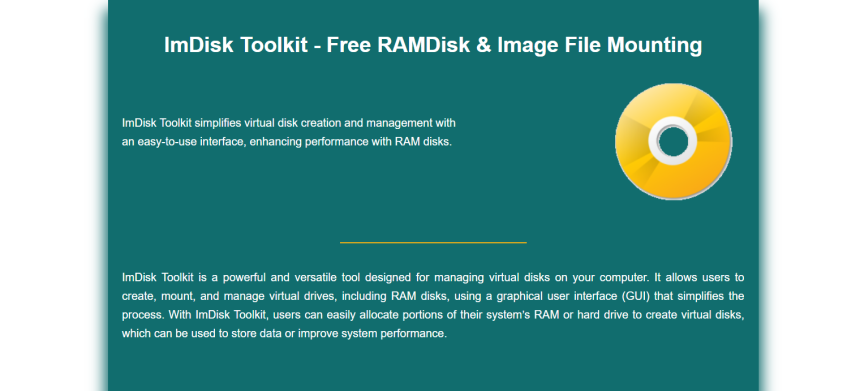Managing disk images and creating virtual drives is essential for many tech enthusiasts and IT professionals. ImDisk Toolkit offers a lightweight, powerful solution for mounting image files and building RAMDisks with minimal system load. However, before using these features, you must properly download and install the toolkit.
Understanding how to install ImDisk ensures you benefit from its full capabilities. With support for Windows 11 and older versions, the process is smooth and doesn’t require advanced configuration. Let’s walk through how to download and install ImDisk Toolkit the right way.
Getting Started with ImDisk Toolkit
Where to Find the Toolkit
The official ImDisk Toolkit is hosted on trusted platforms like SourceForge. You can download it directly from the developer’s page to avoid bundled software. It’s recommended to download the latest stable version for the best compatibility with modern Windows systems.
Checking System Compatibility
Before installation, make sure your system runs Windows 7 or higher. ImDisk works well on both 32-bit and 64-bit systems. Windows 11 users won’t face any issues since the toolkit remains fully compatible. A quick system check ensures optimal performance post-installation.
Preparing for Installation
Although no special setup is required, disabling antivirus temporarily can avoid installation interruptions. Ensure you have administrator privileges to allow driver installation. Keep the installation folder path default to streamline updates and file references.
Step-by-Step Installation Process
Running the Installer
Once downloaded, double-click the installer file. The setup wizard launches, guiding you through each step. Choose your preferred language and proceed. The wizard offers default settings, which are ideal for most users unless you need custom paths.
Selecting Components to Install
During installation, you can choose which components to include. These typically consist of the ImDisk Virtual Disk Driver, Control Panel interface, and GUI utilities. For full functionality, install all available components to ensure access to mounting and RAMDisk features.
Completing the Setup
After selecting components, click ‘Install’ to begin. The setup takes less than a minute and installs the driver and control tools. Upon completion, you may be prompted to restart your system, especially on older Windows versions.
Key installation steps include:
- Download from the official SourceForge link
- Launch the installer and accept the terms
- Choose full component setup
- Complete and confirm successful installation
Post-Installation Verification
Accessing the Toolkit Interface
After rebooting (if required), locate the ImDisk Toolkit in your Start menu or Control Panel. The interface includes options like Mount New Virtual Disk and Create RAM Disk. You can also right-click ISO or IMG files in File Explorer to use ImDisk.
Testing the Mount Function
Try mounting a sample ISO to confirm successful setup. Right-click an ISO, select “Mount as ImDisk Virtual Disk,” and check if it appears in ‘This PC.’ If it mounts and opens, the installation was successful and the driver is working properly.
Troubleshooting Issues
If you can’t access the interface or mount a file, reinstalling with admin privileges often solves the problem. Double-check that all necessary components were selected during installation. Also, make sure third-party security tools aren’t blocking driver access.
Customizing Your Setup
Changing the Default Mount Behavior
You can tweak settings like automatic drive letter assignment and read-only mounts. These are accessible in the control panel settings. Customizing these defaults helps speed up your workflow by tailoring mounts to your needs.
Adjusting RAMDisk Parameters
The RAMDisk utility allows you to allocate specific RAM sizes, file systems (NTFS, FAT32), and persistence options. Set a fixed size to ensure stability and reserve system resources for high-speed operations like temporary file handling.
Updating the Toolkit
ImDisk Toolkit doesn’t include an automatic updater. Periodically visit the SourceForge page to check for updates. Uninstall the old version and reinstall the new one using the same steps. Your previous settings will usually carry over if the same directory is used.
Enhancing Productivity with ImDisk
Mounting ISO Files Easily
Once installed, ImDisk simplifies ISO mounting. Just right-click an ISO and choose “Mount with ImDisk.” This immediately maps it to a virtual drive without extra configuration. It’s much faster and lighter than the default Windows tools.
Using the Toolkit with Scripts
Advanced users can automate mounting using ImDisk’s CLI tools. These allow you to schedule image mounting at startup or link them to batch files. It’s useful for testing environments or software developers who use repetitive disk images.
RAMDisk for Speed Optimization
Create a RAMDisk for temporary browser cache, video editing, or programming. Since it’s stored in memory, data access is lightning-fast. You can also enable auto-save on shutdown to preserve important files from volatile memory.
Productivity enhancements include:
- One-click ISO and VHD mounting
- Script integration for batch operations
- RAMDisk for accelerated temp file usage
Best Practices for Long-Term Use
Safe Unmounting Procedures
Always unmount virtual disks before shutting down your system. Use the ImDisk interface or right-click on the drive to unmount. This helps prevent file corruption, especially when dealing with writable images or RAMDisks.
Routine Maintenance Tips
Clean up temporary files and unused virtual disks regularly. Delete old mount configurations to keep the system clutter-free. Although ImDisk doesn’t run in the background unnecessarily, good housekeeping improves performance.
Avoiding Common Pitfalls
Don’t overload your RAMDisk with too many files, especially if your system has limited memory. Avoid mounting corrupted or partially downloaded image files. Always download from trusted sources to reduce the risk of toolkit malfunction or system errors.
Maintenance tips include:
- Unmount disks before system shutdown
- Regular cleanup of image mounts
- Avoid RAMDisk overload on low-RAM systems
Conclusion
Downloading and installing ImDisk Toolkit is a quick, efficient process that opens up powerful virtual disk management options. From ISO mounting to advanced RAMDisk creation, the toolkit is designed for both beginners and power users. With proper setup and good usage habits, ImDisk becomes an essential tool in any tech-savvy user’s system management toolkit.